
Numbersナンバーズの使い方㉒Numbersナンバーズのグラフでデータ参照範囲を変更する4ステップの手順
こんにちは。

macライフのあんちゃん13です。
スポンサーリンク
グラフを作るとデータが増えていき、グラフデータの参照範囲を変更しなくてはいけません。
簡単です。4ステップです。
①グラフを選択します。
②データ参照編集ボタンをクリックします。
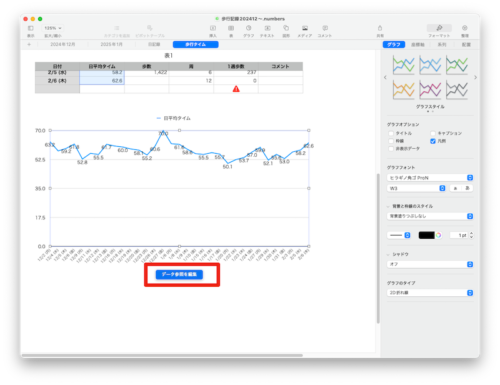
データ参照しているのセルが表示されます。
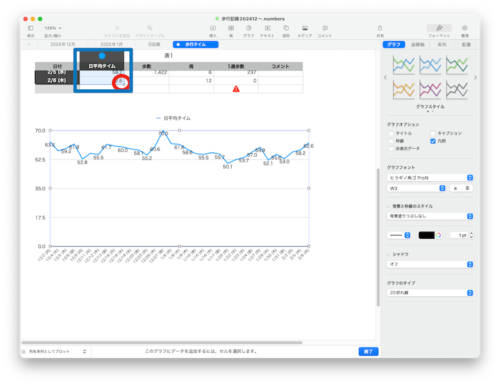
③データ参照の最下行に丸いハンドル(青枠内の赤丸箇所)が表示されますのでドラッグします。
④右下にある終了(オレンジ枠個所)をクリックして終了です。

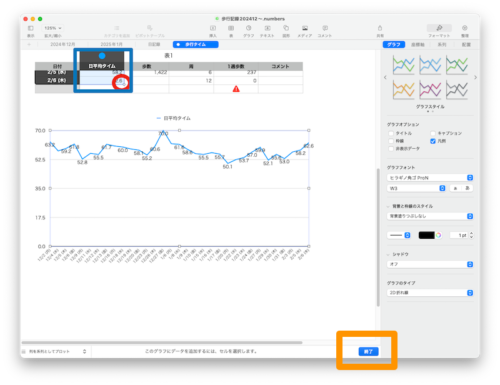
スポンサーリンク

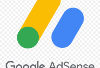
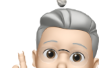
コメント